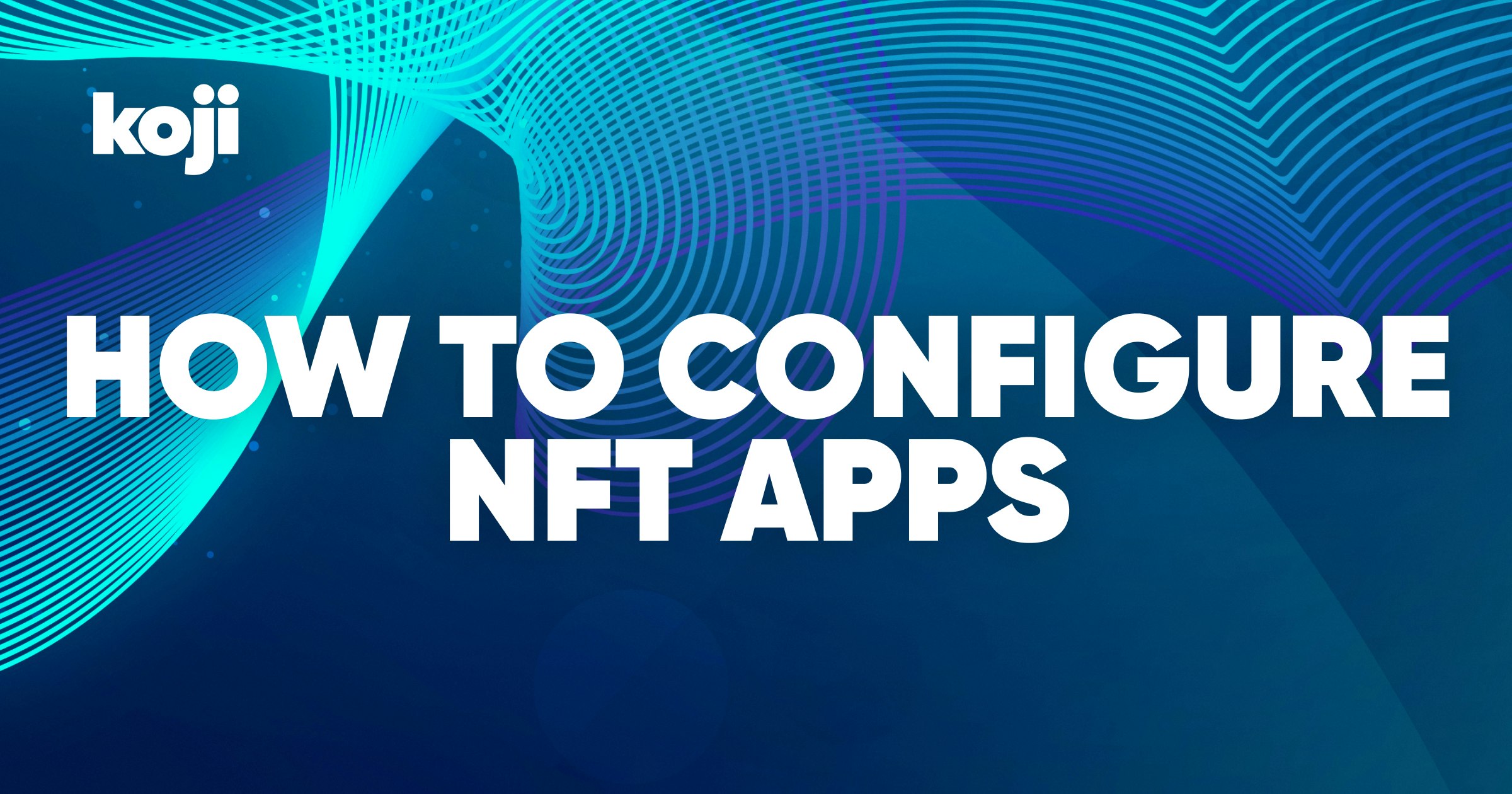This is a brief set of FAQs and instructions on how to find the info needed to add NFT unlocks to your Koji mini-apps.
Where do I find NFT details to configure my Koji NFT Apps?
Open your NFT page on OpenSea. Then scroll down and open the Details dropdown. Here you can access important details about your NFT including:
- Contract address
- Token ID
- Token Standard
- Blockchain
You will need to use this info as you are setting up your Koji NFT apps.
How do I copy a contract address?
Open your NFT page on OpenSea. Then scroll down and open the Details dropdown.
Inside the Details dropdown, there is a blue hyperlinked value labeled Contract Address. If you click on this, it will take you to the contract’s address on Etherscan.
At the top-left of the Etherscan page, there should be an icon labeled Contract. To the right, you’ll see a long string of letters and numbers. This is the address of the contract that created your NFT.
Click on the “copy” icon to the right of the address, and you’ll have it on your clipboard.
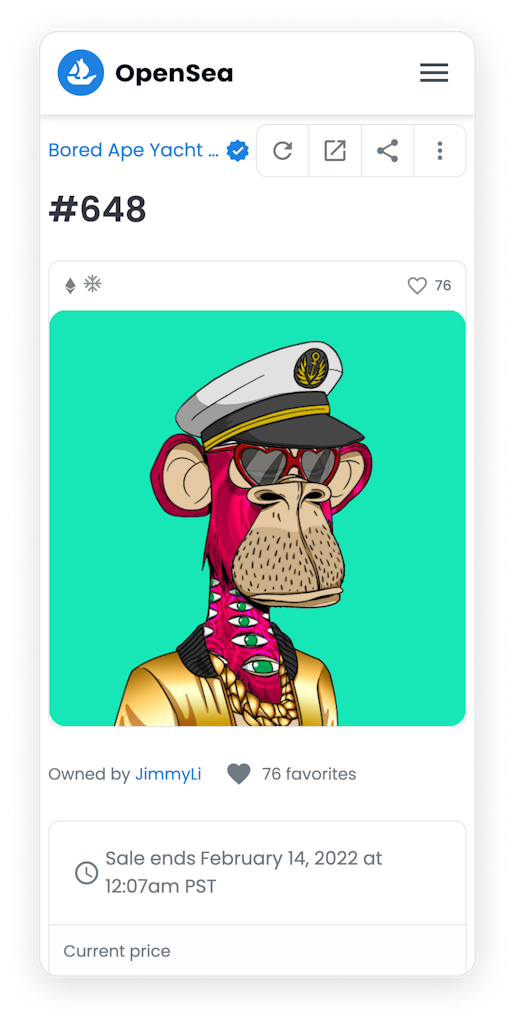
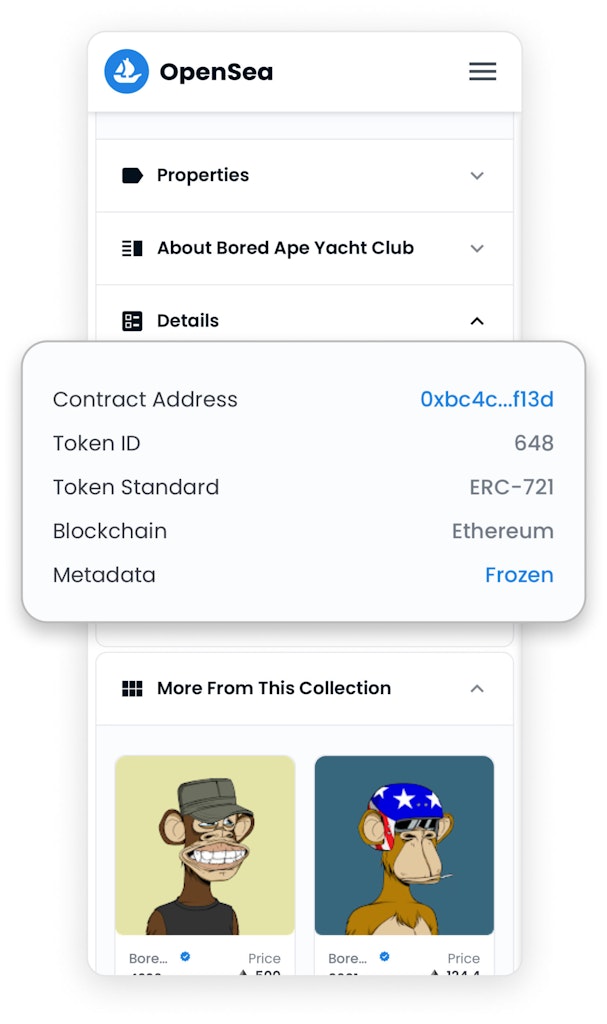
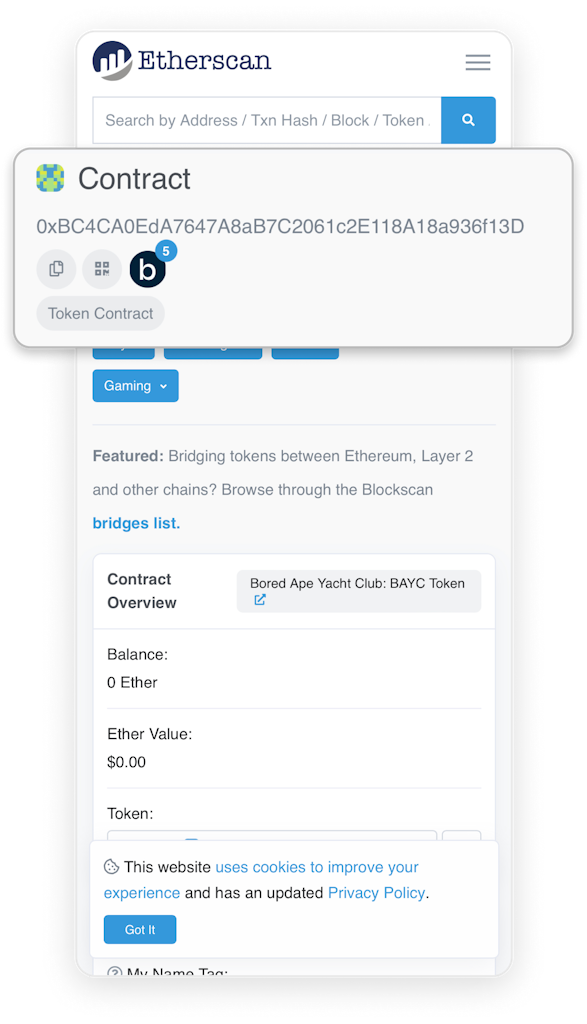
How do I copy a Token ID?
Open your NFT page on OpenSea. Then scroll down and open the Details dropdown.
Inside the Details dropdown, there is a blue hyperlinked value labeled Token ID. If you click on this, it copy the Token ID to your clipboard.
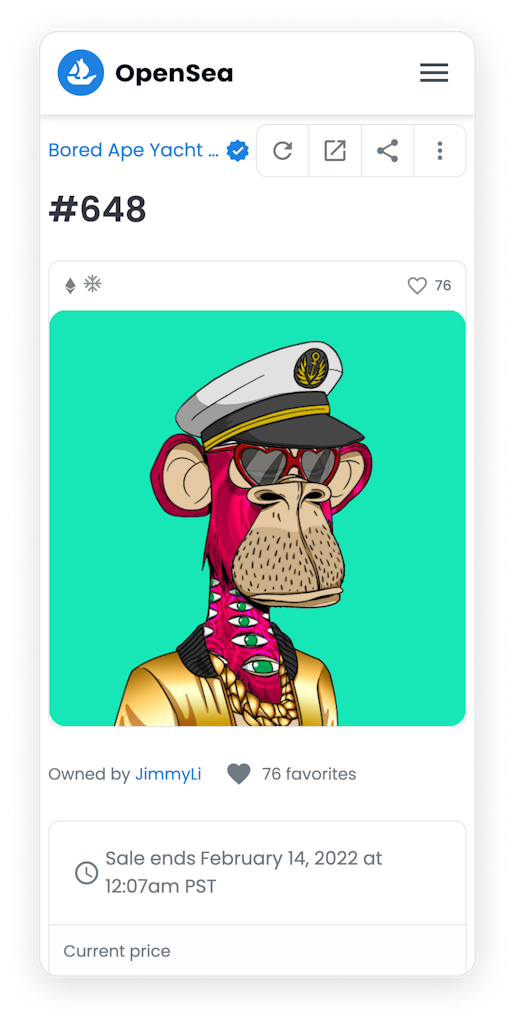
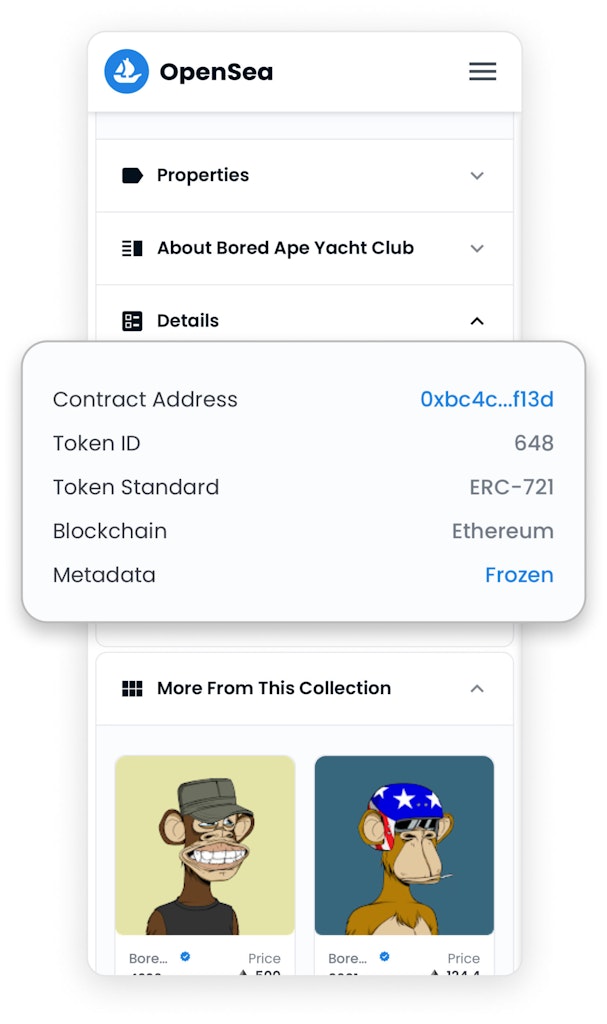
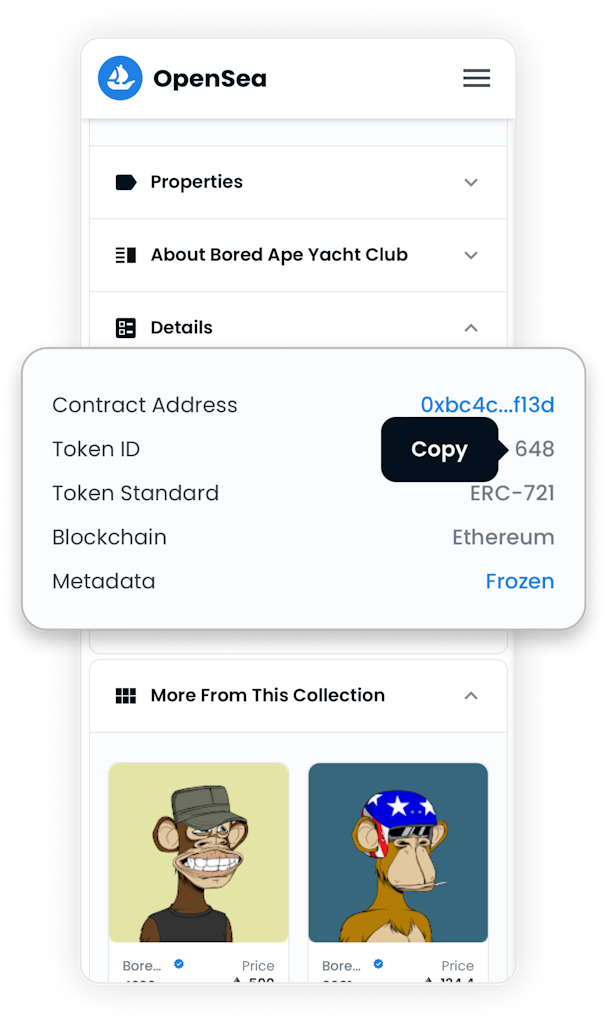
What is a Token Name?
The Token name is the name of the NFT required to unlock. It can be the name of your individual NFT or the name of your NFT collection. You can set the name to be whatever you’d like, but be sure to make it recognizable for NFT owners.
For example “Bored Ape Yacht Club” or “BAYC” would both be recognizable Token names.
Have other questions?
Feel free to chat with a Koji Team member via our support chat button at the bottom right.