Note: This guide has been updated — check out our recent guide to editing your Koji link in bio for more insight here.
If you’ve spent any time on social media, you’re probably used to hearing “Check out the link in my bio!” or “It’s on my link in bio!”
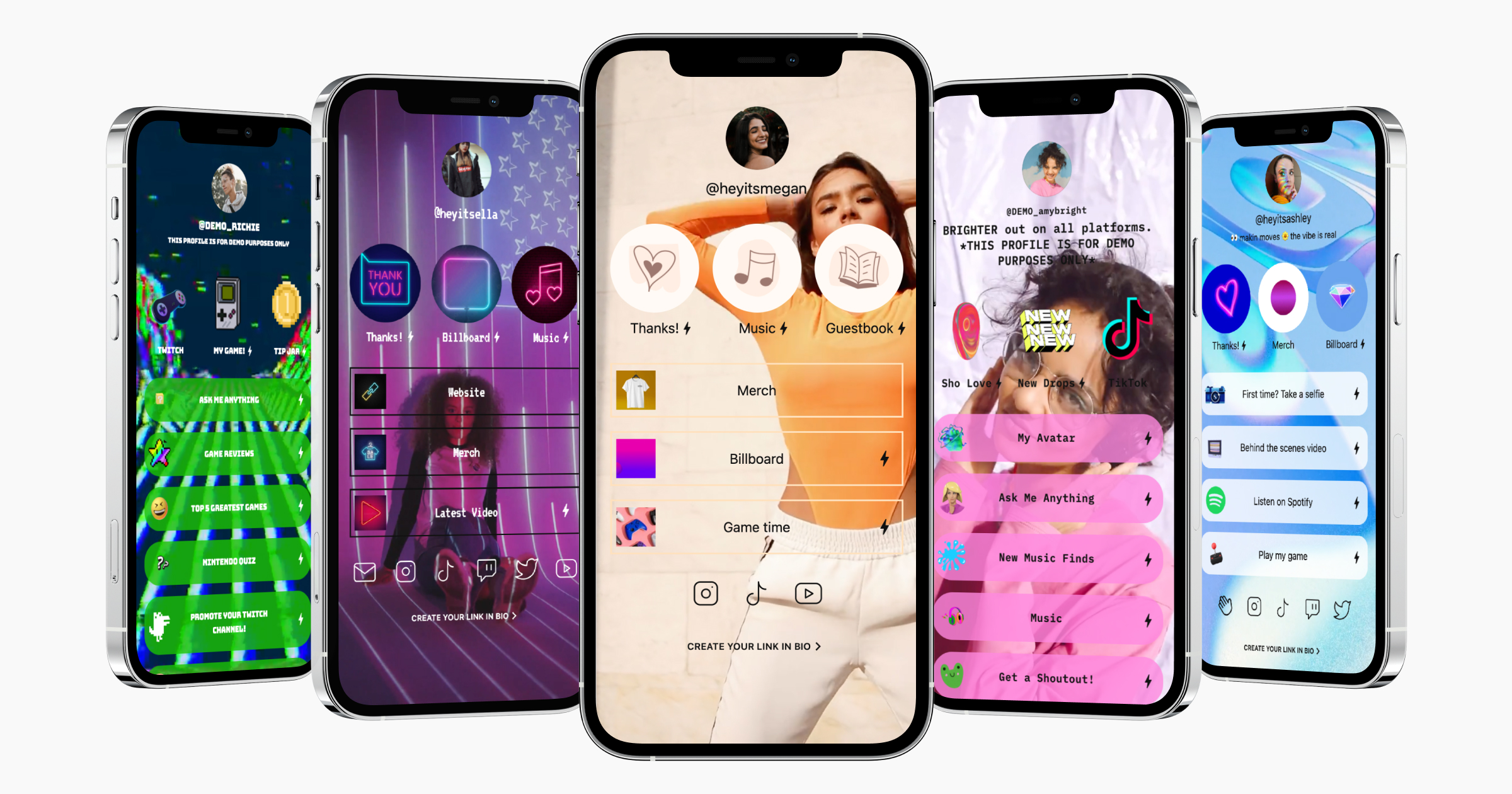
The Link in Bio is like a “menu” for all the ways your audience can interact with you. Whether your goal is to start monetizing your audience, or just help them to connect with you in a more meaningful way, it all starts with the Link in Bio. Your Link in Bio is the central hub for your followers across all networks, including TikTok, Instagram, YouTube, and Twitter.
This guide contains everything you need to create your Link in Bio using Koji. Koji Link in Bios are the most powerful and customizable Link in Bios available, and they’re free forever—including power user features like in-depth analytics and custom domains.
This is a comprehensive guide, but creating and getting started with your Koji Link in Bio is easy and only takes a few minutes. Once you’re set up, you can always come back to this guide and dive deeper into more advanced topics when you’re ready.
1 – Create A Koji Account
Your Koji account isn’t just for managing your Link in Bio—it also gives you free access to the Koji App Store, where you can find hundreds of mini-apps to add to your Link in Bio, as well as Koji’s notification dashboard and your KojiPay wallet, where you can cash out earnings from monetized apps. But you don’t need to worry about all that just yet, we’re just getting started!
Create your Koji account by heading to withkoji.com and tapping Get Started at the top right. We recommend using your phone number to sign up, and then adding your email later on to make sure you receive notifications and updates.
2 – Claim Your Username
Once you’ve made your account, you can claim your username. Your username is what people will see on the actual link in your social media bios (it’ll look like koji.to/@lorengray, for example). It also appears at the top of your Link in Bio, and in other places people might interact with your content.
Most people use the same username as they use on other social media platforms, because it’s familiar to their followers, but this isn’t required.
You can always change your username in your account settings later, but you’ll need to go back to all your social media accounts and update your bio links to match.
After claiming your username, simply confirm some additional account details like your name and email address, optionally add a profile picture, and you’re done! You’ll automatically be taken to your new, empty Link in Bio.
Start editing your new Link in Bio by tapping on the blue Get Started button.
3 – Set Up Your Basic Link In Bio
Koji is more than just a Link in Bio tool—it’s also an entire ecosystem of mini-apps that can do all kinds of amazing things—but before we get to that, it’s important to set up a solid foundation.
Regardless of whether you have millions of followers or you’re just getting started, you want to make sure your Link in Bio includes all the basic info people need to know about you. It’s also important to make sure that it visually matches your unique style or brand, so people get a sense of who you are when they visit, instead of just a boring list of links.
In edit mode, you’ll notice some tabs at the top of the screen. Here’s what you need to make sure you do while we’re in the CONTENT tab.
Add A Short Bio
Give your profile a short description. This is the first thing most people will read when they visit your Link in Bio, so use the space to share a bit about who you are and what you’re all about. If you have a bio already written for TikTok or Instagram, you might want to just copy and paste from there.
Add Your Social Links
Your Link in Bio is the bridge between all of your social media accounts. Make sure that you add all your social media profiles so that people can easily find you and follow you on all platforms.
Tap on the Social Links button directly under the Bio area.
Then add social media links for Instagram, TikTok, YouTube, Twitch, Twitter, Snapchat, LinkedIn, Facebook, Pinterest –– plus your contact info for WhatsApp, Email and Phone (note that if you enter an email or phone number here, it will be publicly visible, so make sure you use a business email or phone and not your personal one!).
Everything you add in this section will appear at the bottom of your Koji Profile.
Add Your Personal Website & Other Important Links
Now that you have your social media links all set up, you can start adding links to things you’re already doing online. Here are some ideas for some links you might want to include:
- Your personal website, or the official website for your band, sports team, etc.
- A link to donate to a cause you support
- Affiliate links for places like Amazon or Shopee
- A blog post or news article that you’ve written recently
- Support someone else by linking to their Koji Link in Bio
To add a new link, simply tap Add App or Link.
This will open a menu where you can add a new app or an external link. With Koji, you can also add all kinds of mini-apps to your Link in Bio, but we’ll cover that a bit later in this guide. For now, just tap External Link then paste the URL to whatever website you’d like to link to.
After pasting the URL, give your link a title and a thumbnail. Pro Tip: You can use animated GIFs in your thumbnails to make your links stand out!
Then Save the link. You will see the link appear on the main editing screen.
You can add as many links as you’d like, and we recommend adding at least two or three to start. If you need to make changes to any links, just tap it to edit or delete the link.
4 – Customize Your Link In Bio Style
Now that you’ve added all your links, it’s time to have some fun and start customizing the look and feel of your Link in Bio. Tap on the STYLE tab at the top to get started.
Your Personal Brand
If you’re a seasoned social media professional, then you probably already have a good sense of your brand. However, if you’re just getting started, you might not know yet—and that’s okay!
You can customize a lot of different visual elements in your profile, but we’ll start with some of the biggest ones. Just a few simple changes are all it takes to turn your Link in Bio from a dull list of links to a vibrant, expressive space.
Preset Themes
Your Koji Link in Bio comes with dozens of pre-made themes that you can use to get started, and then customize specific pieces to make it feel more like you. If you find the perfect theme, go for it! If nothing feels exactly like you, we recommend picking something that feels close and using it as a jumping off point, or even just for inspiration.
Backgrounds (Video / Image / Gradient / Color)
Your background covers the entire screen, making it the most important visual on your Link in Bio. It’s a powerful way to show off your personality, and there are several options to choose from.
To change your background, tap the BACKGROUND tab at the bottom.
Video Backgrounds
With Koji, you can upload any video to use as your background. The best part is that Koji uses adaptive streaming technology, which means your video will play instantly, even on devices with a poor internet connection. For devices with a fast internet connection, your background streams in up to 4K!
You can also import a video from YouTube or Vimeo by pasting a link to the video. If you’ve previously uploaded a video, or you find an awesome public domain video you want to use as a background, just paste the URL and let it import.
If you’re looking for high-quality videos to use as a video background, we recommend sites like Pexels and Pixabay that offer royalty-free videos that are free to download and use.
Image/GIF Backgrounds
Just like with video backgrounds, you can upload an image or GIF and use it as a background for your profile. You can also choose from thousands of images on Koji by selecting the Browse Image Packs option.
Watch out for giant GIFs, though, as they can slow down the loading of your profile and aren’t always super high quality. If you find a cool GIF, try to see if it’s available as a video first.
Solid Color & Gradient Backgrounds
If keeping it simple is more your style, use the color or gradient option and choose your favorite colors. The gradient background has a subtle animation that changes the color of your background over time.
Buttons & Fonts
Choose from dozens of buttons styles and fonts, each with their own unique flair.
All buttons and fonts also include a color selector at the very bottom of the screen, so make sure that you choose a color theme that matches your background and is easy to read.
Tap the BUTTONS or the FONTS tabs near the bottom of the screen to customize these options.
5 – Save Your Link In Bio & Launch It
When you’re satisfied with all your customizations, tap SAVE at the top right to confirm your changes. Congrats—your Link in Bio is live and ready to share with the world!
Make sure to add your koji.to URL to all your social accounts.
If you want to make a big splash, check out our other guide: How to Launch your Link in Bio on Social Media.
When you want to make changes to your Link in Bio, tap MANAGE at the top left of your profile and then tap Edit Profile. Be sure to keep experimenting and playing with new ideas—your Link in Bio is your place to express yourself!
6 – Advanced Tips
Now that you’ve made a solid basic Link in Bio, let’s talk about how you can take it to the next level. Because your Link in Bio is a Koji Link in Bio, there are some powerful, unique things you can do to optimize it, make money, and engage your audience.
Add Highlights
You might have seen some Koji Link in Bios with featured links at the top of the page. These are called Highlights, and they’re the best way to showcase your most important links and apps.
Adding a Highlight to your Link in Bio is similar to adding a link. When you’re in edit mode, simply tap on the circle with the ‘+’ sign. Then add an app or link.
You can also turn an existing link into a Highlight by tapping on REORDER and dragging it up to the Highlights section. Make sure you SAVE your changes!
Add Mini-Apps
In addition to just adding links, your Koji Link in Bio includes free access to hundreds of powerful, integrated mini-apps. Unlike regular apps, Koji Apps don’t require you or your followers to download or install anything—they open instantly, right inside your Link in Bio. Use Koji Apps to make your Link in Bio come to life, turning a boring Link in Bio into an interactive destination that your followers will want to keep coming back to.
All of these apps are free to add to your Link in Bio and can help you make money, engage with your supporters, and grow your audience. From showing off your latest sizzle reel or music video, to adding a way for supporters to send you messages and tips, to personalized video shoutouts, and more –– there’s a Koji App for just about anything, and new apps are released in the Koji App Store every single week.
Adding apps to your profile is similar to adding a link. Tap on Add App or Link, then select, Add New App. This will show you all the apps available in the Koji App Store.
Choose the app that you’d like to add and then configure and publish it. Some apps require a bit more setup than others, but it generally doesn’t take longer than a few minutes to set everything up.
When you PUBLISH your app, it will look like a link with a lightning bolt symbol next to it. Tapping it will launch the app instantly, right from inside your Link in Bio—no downloads required.
Make Passive Income From Your Profile
With over 200 mini apps in the Koji app store, it’s no surprise that there are plenty of free mini apps that can help you earn passive income through your link in bio. Some of our top apps for monetization include Tip Jar+, Digital Files Storefront, and Fund My Project. With these tools, you can help provide value to your specialized audience all while earning via your link in bio. Your fans can make transactions in a single click with a debit or credit card for a seamless, efficient checkout flow. Don’t forget to customize your mini app link text and icon to align with your brand.
Engage With Your Fanbase With Koji
Koji’s link in bio isn’t just designed to be a 1-dimensional experience. Our link in bio provides plenty of apps designed to help you connect on a deeper level with fans. Whether you’re enjoying an Ask Me Anything or reacting to your fan’s content with Video Feedback, don’t forget to take the time to cultivate a valuable space exclusive to your link in bio. This will keep your fans coming back for more, boosting the presence of all of your links, apps, and engagement!
If you’re not sure which apps are right for you, check out these lists:
- Top Mini-Apps for Making Money in Your Link in Bio
- Top Mini-Apps for Audience Engagement in Your Link in Bio
Pro Tip: Add Evergreen Content
Make your content work for you! It’s always good practice to add content to your Link in Bio that has a long shelf life, so there’s always something for your followers to do when they visit.
Maybe you have a guide that will help others, or you want to add an app that lets supporters ask you questions.
When used alongside fresh links and apps, you’re setting yourself up with a social media game plan that is built for long-term success.
Need to edit your link in bio? Check out our updated guide here.
Final Thoughts
Your Link in Bio can be as simple or complex as you want. It can have one link or hundreds. The important thing to remember is that your Link in Bio is your place to express yourself. It’s different from your TikTok profile or your Instagram profile—it’s a place that you control and it’s a menu of options that you get to hand-curate for your followers.
We hope this guide will help you level up your social media game and lead to success in your creative endeavors.
If you have any feedback, need help building your Koji Link in Bio, or are looking to get your profile featured on Koji, we’d love to hear from you! Tag us on Twitter, email us ([email protected]), or use the help chat available on the Koji Website.
Koji Link In Bio FAQs
Koji is for every creator. Here are some commonly asked questions and answers to help you build the best link in bio:
What Is A Koji Link In Bio?
A Koji link in bio is a free platform that allows you to create a personalized website for social media complete with free apps to help you monetize and connect with your audience.
What Is A Link In Bio?
A link in bio is a supercharged link that’s decked out with apps like tip jars and links to your content through free creator platforms like Koji.
Is There A Free Linktree Alternative?
Yes! Koji is a 100% free linktree alternative that provides customizable backgrounds and free apps to help you monetize your content.
Is Koji Link In Bio Free?
Koji link in bio is 100% free. We also provide apps to help you monetize your content and make a living as a creator.
Related Links
Portfolio Profile
How Do I Get Started?
Image Grid Profile
