The Koji Profile has rapidly become the preferred Link in Bio for creators across Instagram, TikTok, Clubhouse, Twitter, YouTube, and other social media platforms. What makes Koji the most powerful Link in Bio is the Koji App Store, featuring hundreds of powerful, integrated apps you can add to your profile. These apps give you tools to make money, engage supporters, and build audiences, right inside your Link in Bio.
With the App Store, your Koji Profile is more than simply a way to direct traffic to your links. Rather, it becomes a place of self-expression and a destination where your supporters can interact with you in new ways.
Today, we announced Photo Guestbook, a customizable photo booth for your link in bio. Supporters who visit your link in bio can take a photo and submit it to a public or private photo album stored directly on your profile.
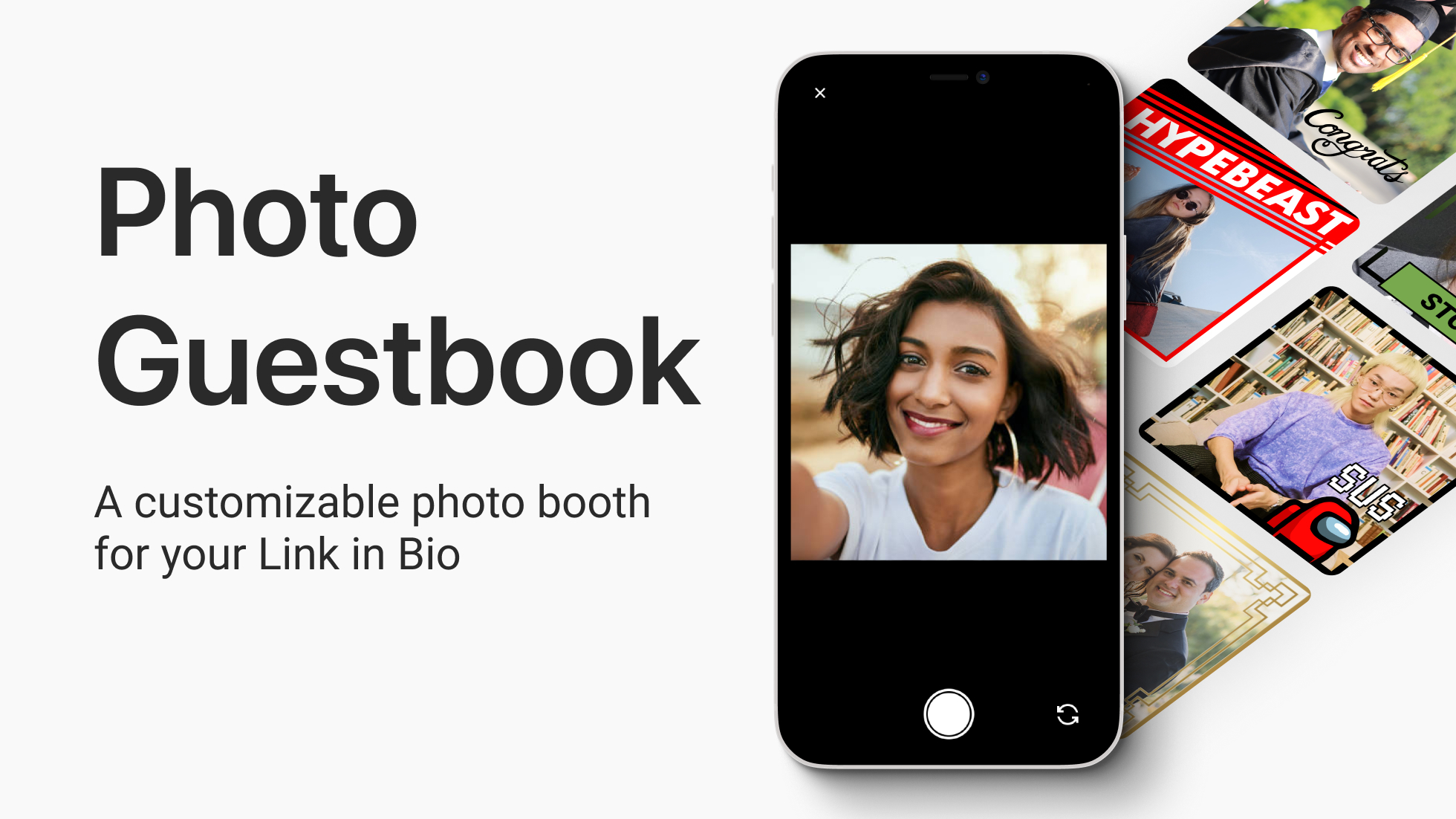
An Album For Any Occasion
You can use the photo guestbook to create photo collections of all kinds of different things. Here are a few of our favorites:
- Selfie Guestbook –– Give your supporters a chance to connect with you and the rest of your community. Ask supporters to take a selfie and share it to your guestbook. Selfies will be visible to you and the rest of your community, and you can moderate the content that is posted.
- Branded Frames –– What’s your Ask supporters to participate with your brand by creating a custom frame.
- Support a Cause –– Create a photo album that lets people show their support for an initiative you are launching like raising awareness for a disease, having people show off their vaccine card, or taking a photo to show solidarity during a protest.
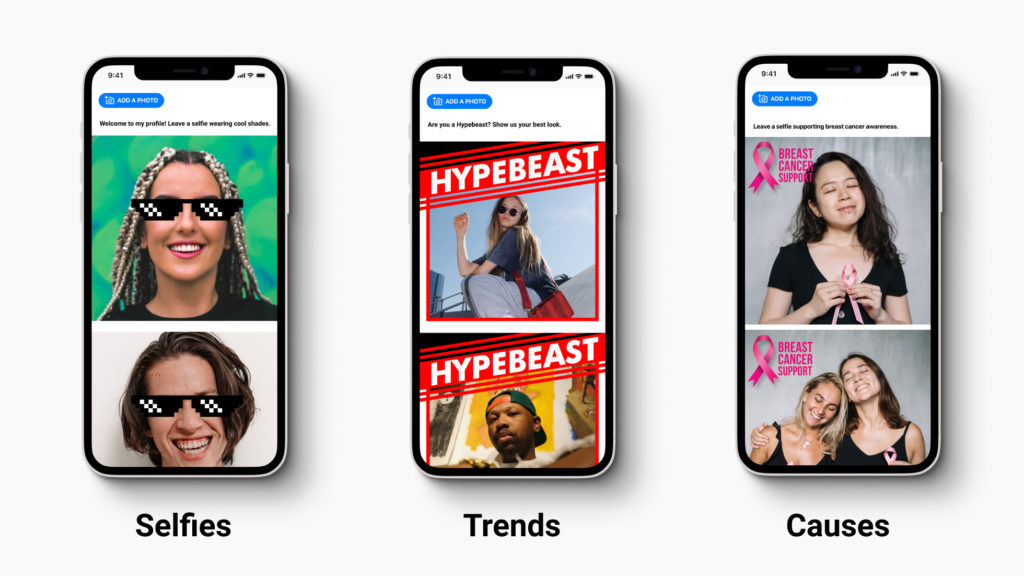
How To Create Your Photo Guestbook
The Photo Guestbook contains two screens that you can configure.
1 – Add Content
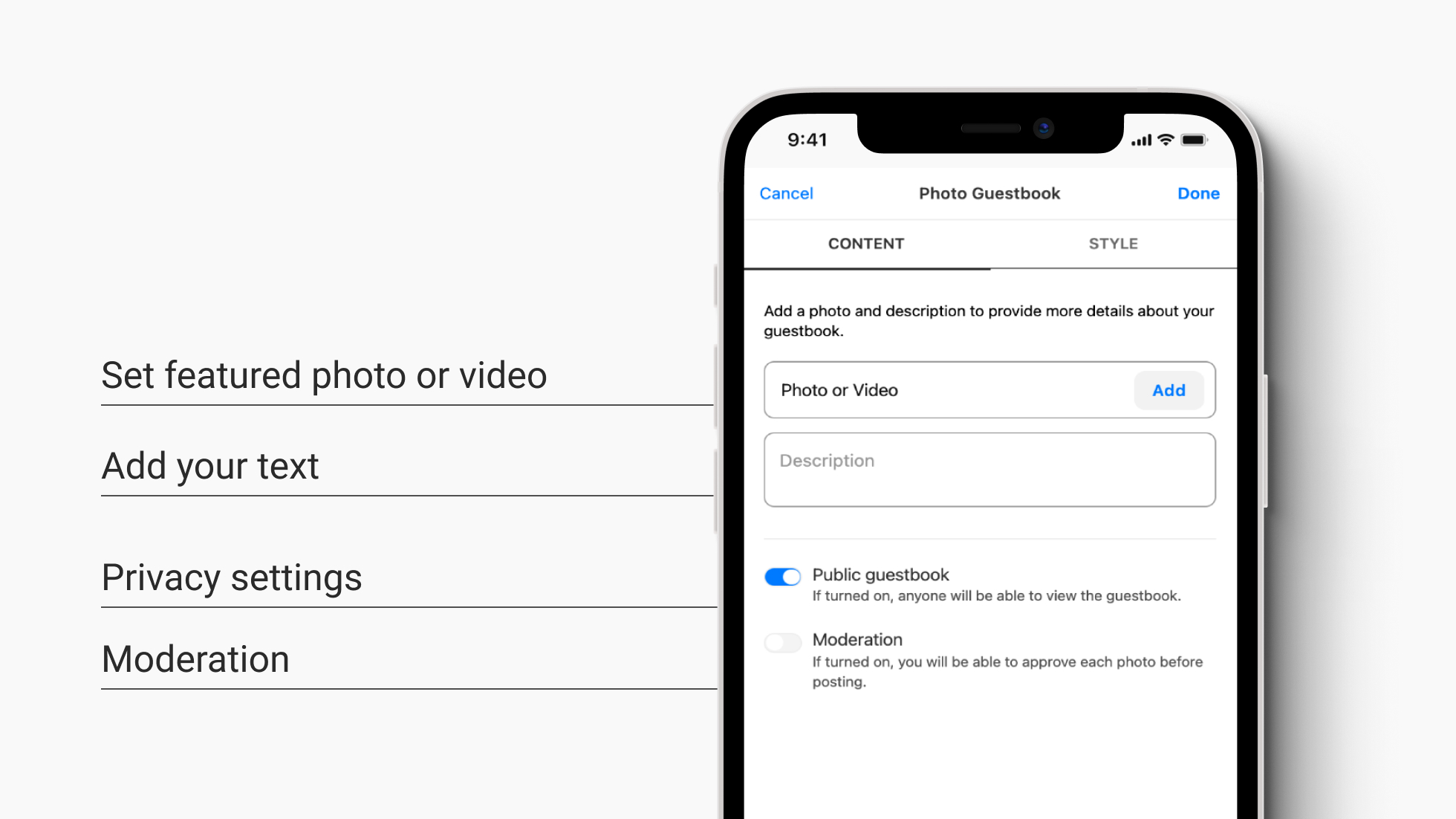
Configuring your Photo Guestbook is easy.
- Add a cover photo –– Upload a photo from your camera roll, take a photo directly from your camera, or choose from thousands of images available in Koji Asset Packs.
- Add a description –– Tell people what they should take a picture of.
- Choose privacy settings –– Photo Guestbooks are public by default. Setting it to private will make it so that only you can see the album.
- Moderation –– If turned on, you’ll need to approve each photo before it is added to your album.
2 – Add Styles
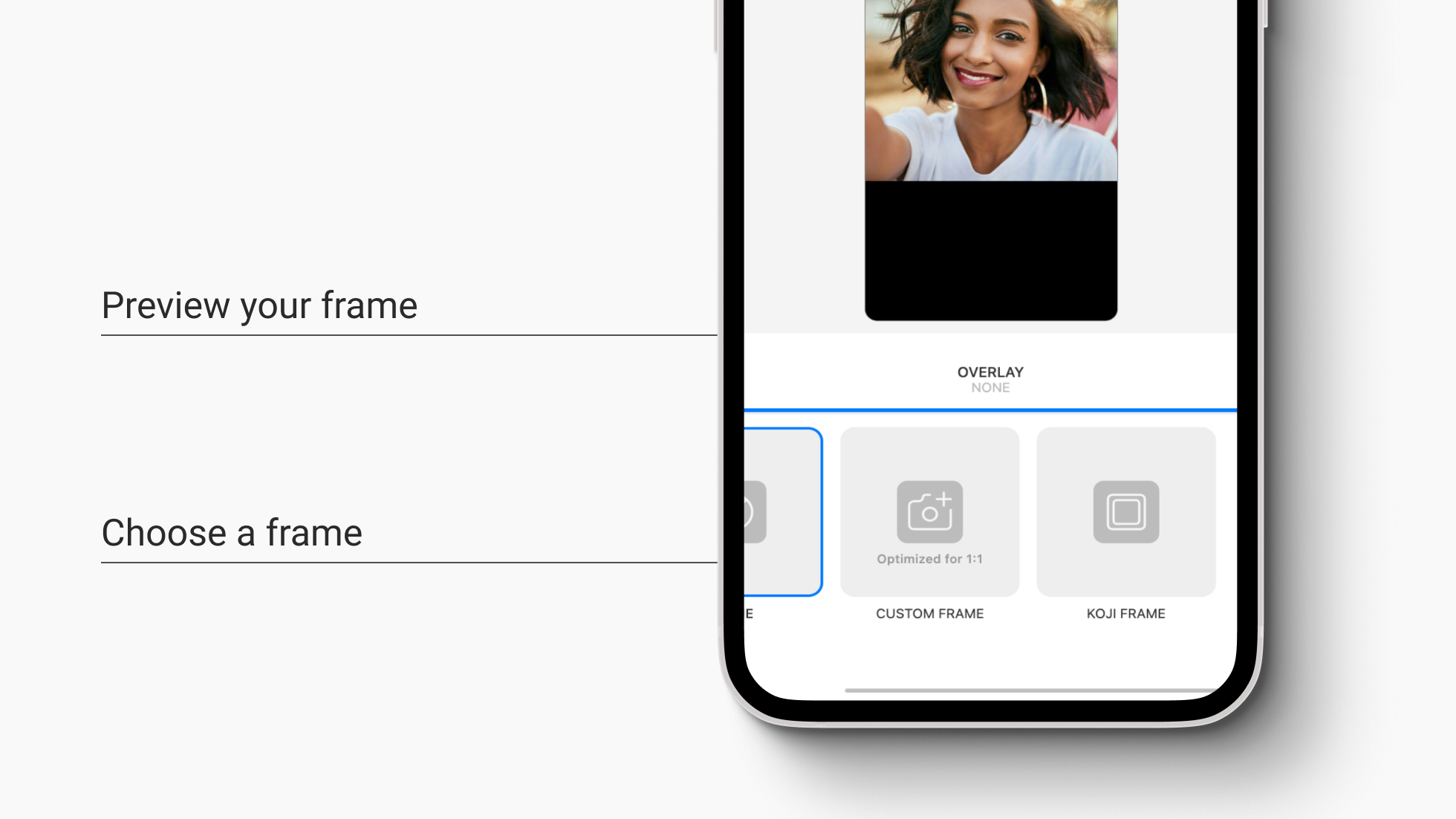
You can style your photo album with a custom frame.
- No frame –– Photos taken will not include an overlay frame.
- Custom frame –– Upload a square png image to overlay on the photos submitted by your guests.
- Koji frame –– Choose from premade frames available on Koji.
How It Works
Add your Photo Guestbook to your Koji Profile Link in Bio, or share the link as a social media post.
- Guests take a photo –– People can take a photo using a mobile device or webcam. The photo is then added to the album of your guestbook
- The guestbook can be public or private –– If the guestbook is private, only you will be able to see the photos posted to the album
Take your Photo Guestbook to the next level
Here are some best practices and strategies you can follow when creating a Photo Guestbook for your Link in Bio.
- Use a clear call to action –– Make sure that your guests take the right photos by providing a clear goal for your Photo Guestbook.
- Get the ball rolling –– Be the first person to participate in your own photo guestbook to show new guests what kind of photo you are looking for. Send it around to friends before sharing it broadly. The more examples you provide, the easier it will be for your audience to engage.
- Moderate your Photo Guestbook –– If you want full control of what gets approved and posted, make sure that the moderation toggle is turned on. This will let you approve photos before they go live.
Your Feedback
Photo Guestbook is one of hundreds of apps available on Koji, and we’re just getting started. Your feedback is essential in helping us improve the current Photo Guestbook and create more features. If you have any suggestions or feedback on this app, please message us on Twitter or Instagram.
