Koji’s new app, Timeline, is a refreshing take on the traditional social media timeline that lets you cultivate and display your content with complete control. And it just looks cool.
But what’s actually cool about this app is that 100% of the content you post will be seen by your fans directly in your Link in Bio! You don’t have to worry about shadow bans, removed or demonetized videos, or third-party algorithms burying your content and followers missing out on your posts — even if they follow or subscribe to you — because you control everything.
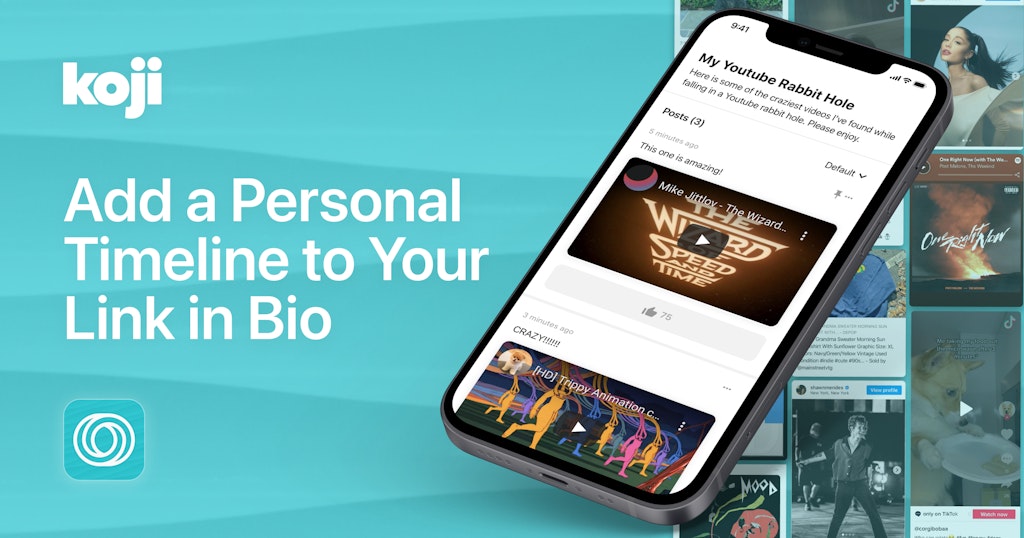
In this article, we’ll explain what the Timeline app is in more detail, how to add the app to your Link in Bio, and ways you can use it.
What Is Timeline?
Timeline acts like a feed for your Link in Bio — giving you the freedom to post what you want, when you want. You can post images videos, text, links, and embed posts to your timeline. With Timeline, you also have the option to customize the look and feel of your feed, with five style options to choose from (light, dark, Art Deco, glass, and Neo).
How to Add Timeline to Your Profile
If the Timeline app is something you’re interested in, here’s how you can add it to your own Link in Bio:
- Add the Timeline app to your Link in Bio. Visit the Koji App Store link to add the app to your profile. You can then begin setting up and customizing your timeline before publishing to your Link in Bio.
- Set up the Timeline app. Begin setting up your timeline by writing a title and description and adding an optional banner image.
- Choose the look and theme of your timeline. Select the style of your timeline with five available options — light, dark, art deco, glass, and neo.
- Publish to your profile. After completing setup, you’re good to publish it to your Link in Bio profile and begin posting.
- Start posting. When you’re ready, tap “Add Post” to bring up the posting screen. Here, you can add text, photos or videos, and any link you want! The app can intelligently embed any link you enter. You can also change the color of any text blocks you write. If you’re finished, just tap “Post”, et voilà!
- Manage your timeline. After you’ve added a few posts to your timeline, you can change the order in which they appear and even pin posts to the top of the feed, so your followers see it first. Just tap “Reorder” on the app admin screen (when you open the app) to adjust the order. To pin a post, tap on the more options icon on the top right of the post and then tap “Pin to Top”. You can also edit posts from this same menu.
What Can You Post on Timeline?
With Timeline, you have a place in your Link in Bio that you can make your own. The content that you can post within the app is limitless and free from the algorithm.
Here are a few ideas on the kinds of content you can feature in Timeline:
- Create playlists for your fans
- Share your favorite albums
- Link to your favorite articles, videos, and more
- Post your favorite images (maybe include some behind-the-scenes looks)
- Upload exclusive videos for your fans
Final Thoughts
Timeline is a great way to make sure that the content you want to share with your fans and followers is actually shared. Keep in mind, you can even add multiple Timelines to your Link in Bio, each serving a different purpose!
Are you using Timeline in your Koji profile? We’d love to hear your feedback, ideas, feature requests, and bugs. Twitter is the easiest place to get in touch – we’re @madewithkoji, and we can’t wait to see what you do with this new app.
