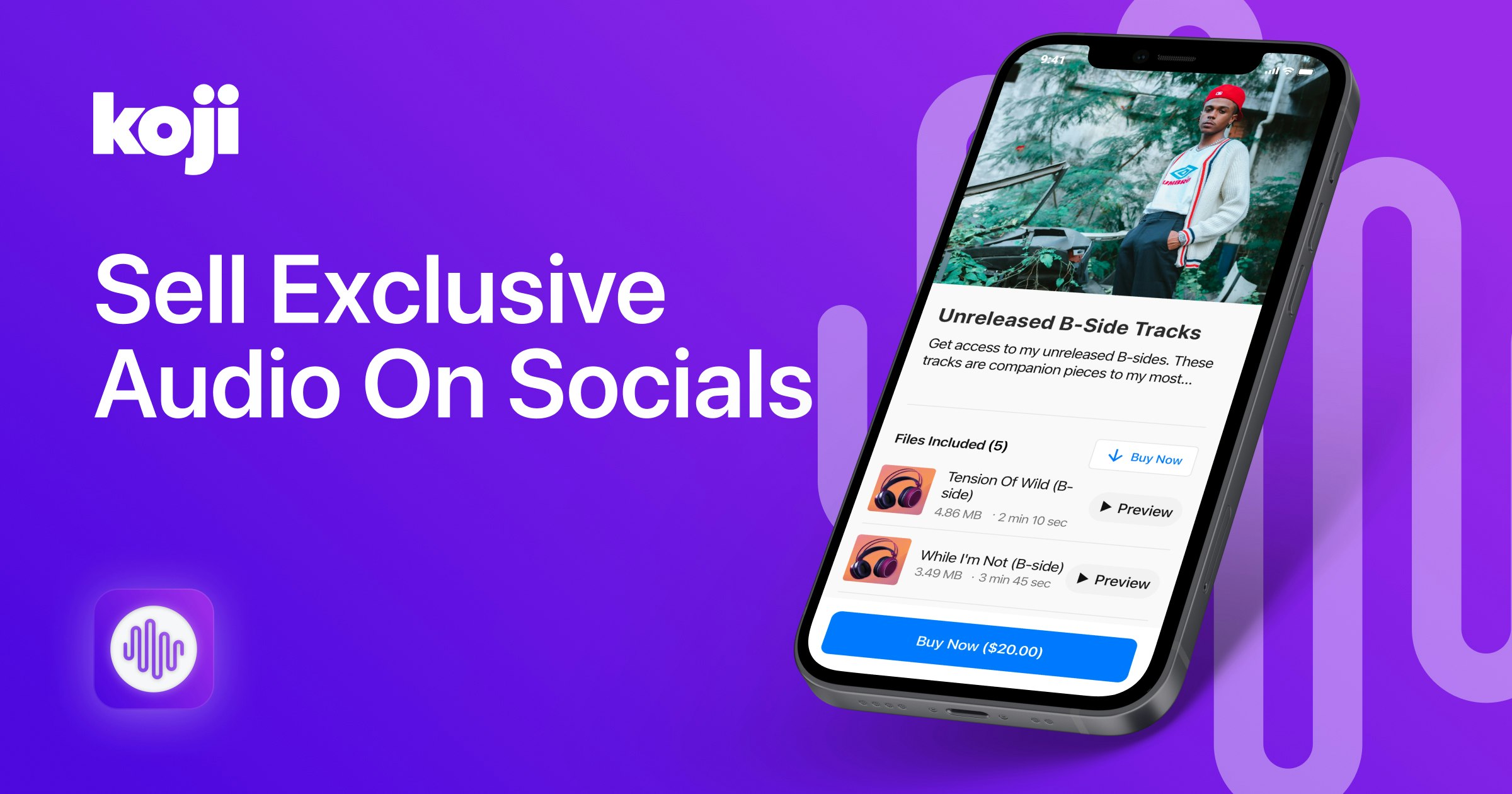Selling access to locked videos and photo galleries is a great way for creators to earn revenue from exclusive content while letting your fans “in” on the secret. But as a podcaster or musician, you want to create a premium market for your content too. Locked Audio makes that a breeze while earning money on the extra “bonus” content you make or giving dedicated followers a sneak peek at what’s to come.
If this interests you, read on for how to quickly start selling your own exclusive audio files right on your social profiles:
1 – Add Locked Audio.
Click the link here to add it.
2 – Add Some Details
Each playlist of audio files (or an individual audio file) will include a title and description. Use these areas to give your audience some context for the files they are going to be unlocking. You also need to add a cover photo. This could be an album cover, podcast logo, or anything else you want. If you want to add your own preview of the audio your fans will purchase, you can upload a .mp3 or .wav file.

3 – Set Your Price
The price you set might be related to how long the files are (e.g an extended version of a podcast or song), how many you’re including in this collection/playlist, or even just how much effort they took to make. Finding the right price depends on your relationship with your audience, and the content they care about paying for. You can also set an NFT to unlock which will allow someone to unlock this playlist for free if they own one of your NFTs.
What Is A Koji?
A Koji is a type of interactive media that can help you sell your products, downloads, services or premium content. To create a Koji, simply select a template and customize before sharing the unique URL on Instagram, TikTok, YouTube, WhatsApp, or anywhere else!
4 – Add Your Audio Files
Locked Audio lets you upload a single audio file (.mp3 or .wav) or a whole collection/playlist of audio files. Tap on the “Audio Files” selection at the top of the screen and then upload each file you want to include. You can also add preview images and preview audio (usually just a 10-15 second clip of whatever file you’re including) for each file. You can also add preview images for each file. Don’t worry about adding individual audio previews, the Koji automatically sets the first 10 seconds of the audio clip as the preview.
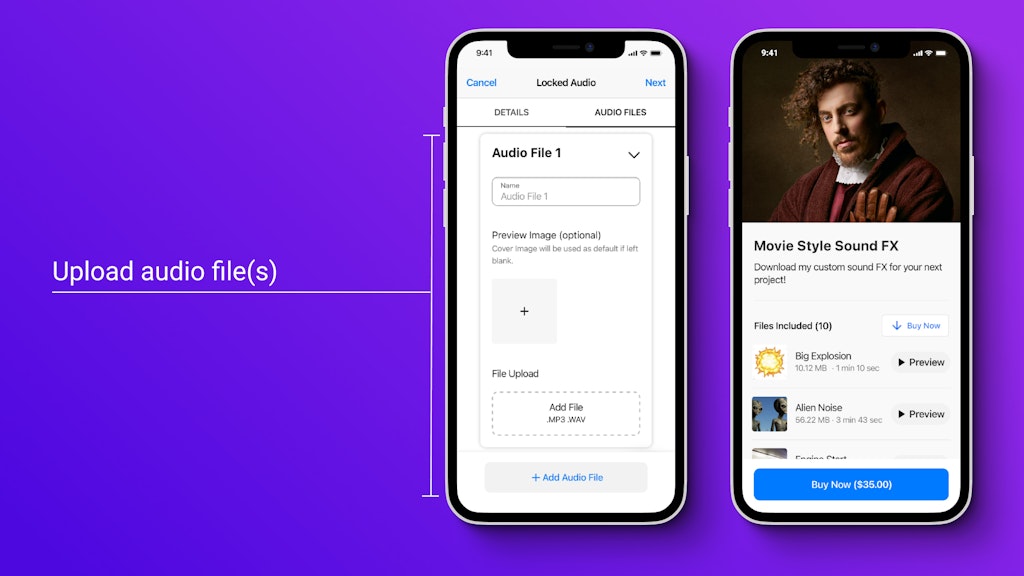
5 – Publish & Promote
After you’ve added all of your audio files, tap “Next” to publish your Koji, and you’re done! Now you can easily direct your fans to check out your unlockable audio playlist, directly on social media.
Final Thoughts
Are you using Locked Audio in your Koji profile? We’d love to hear your feedback, ideas, feature requests, and bugs. Twitter is the easiest place to get in touch – we’re @madewithkoji, and we can’t wait to see what you do with this Koji.