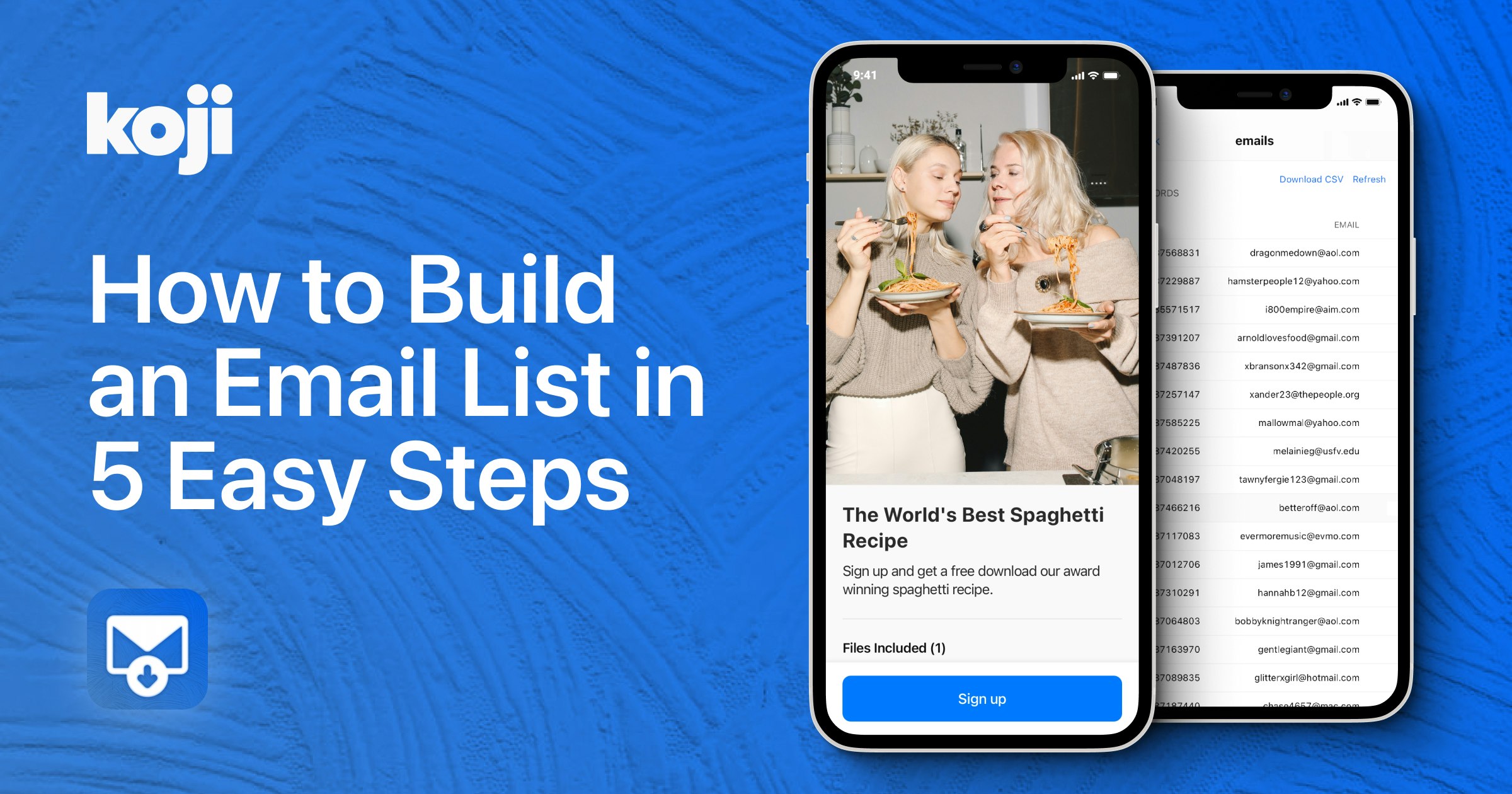When you think of a email list, whether creating one yourself or signing up for one, you might wonder “what do I get out of this?” For you as a creator, it’s pretty obvious: you get a direct track to your dedicated followers to share news, content drops, and more. As a follower though, you get news about your favorite creator’s projects, but it’s less tempting to sign-up for a new email list when you already receive hundreds of other emails a day.
Then how do you fix this value imbalance and see better list growth as a creator? Offer an incentive for your followers to sign-up with Sign-Up and Download! Commercial and retail sites have been offering coupon codes to people who sign-up for their newsletter for ages now with great success, so why can’t you? Sign-Up and Download lets you even take it a step further by letting you upload any kind of text-containing file to the Koji app so that followers will get access to download it when they sign-up for your email list via the app.
If this interests you, read on for how to quickly start boosting your email list numbers, all from your your Link in Bio:
1 – Add Sign-Up and Download to your Link in Bio
Visit the Koji App Store link here to add it.
2 – Add Some Details
Add a title, description, and cover photo/video to help explain a) what your newsletter is about and what information you share (i.e. why followers should be excited about signing up), and b) what the downloadable file is and why that’s exciting. In this section, you’re basically trying to sell your audience on the value of both the email list itself and the downloadable file that you’re using as an incentive.
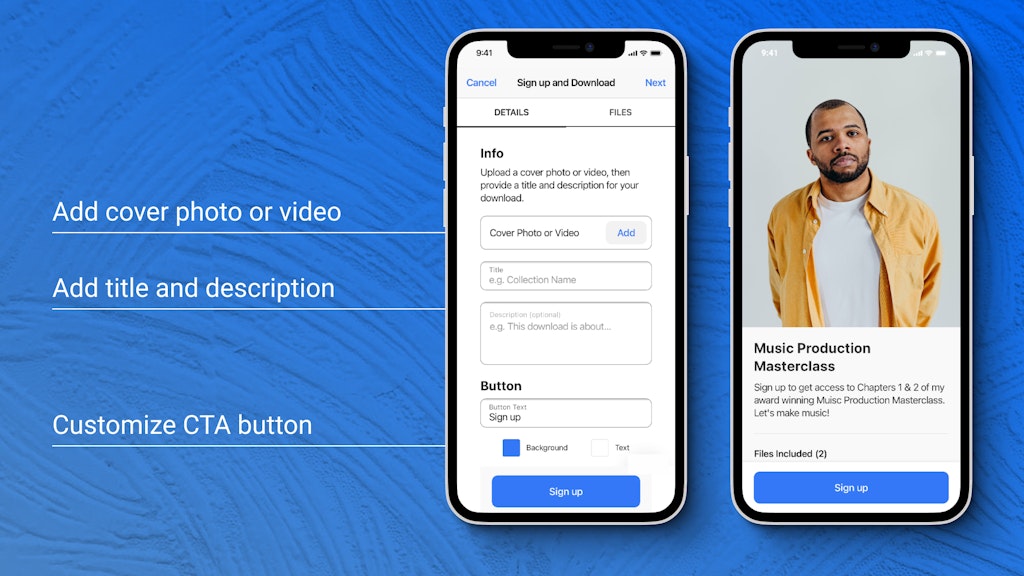
3 – Integrate with MailChimp (optional)
If you have an existing MailChimp account and a campaign already set-up, Sign-Up and Download lets you link this campaign via an API key. Once linked, any email entered will be automatically added to your existing mail campaigns on MailChimp, so you don’t need to download and add emails manually. For steps on how to find your API key, check out MailChimp’s how-to guide.
4 – Add Your Downloadable File(s)
Sign-Up and Download lets you upload a single file—whether that’s a word document, pdf, or e-book—or a whole collection of files. Tap on the “Files” selection at the top of the screen and then upload each file you want to include. Only .txt, .pdf, .doc, .docx, .epub, .mobi, .azw, and .azw3 files will be accepted. Add a title so your followers know what the specific file is, and add an optional preview image if you think that would be helpful too.
TIP: By using PDF and Text files, you can include links to other kinds of content (videos, songs, photos, etc.) and even coupon codes to purchase your merch or any of your existing content pieces.
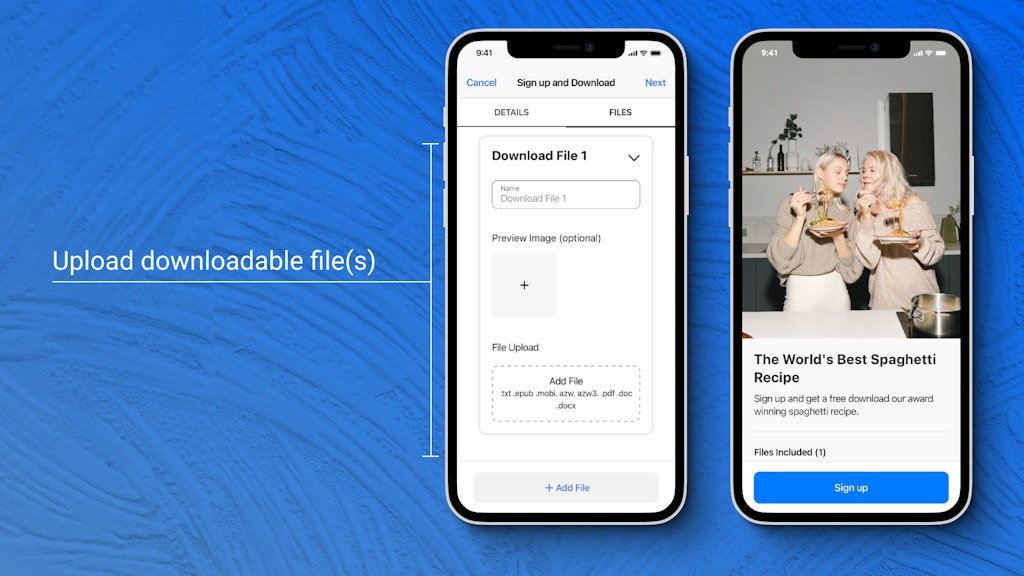
5 – Publish & Download Emails
After you’ve added all of your files, tap “Next” to publish your app to your Link in Bio, and you’re done! Now you can easily direct your fans to sign-up for your email list. When you’re ready to download the emails from the app and add them to your current mailing list, simply navigate to the app in your Link in Bio and tap on “Your Emails” in the top left corner. From there, you can download all of the collected emails as a CSV file for easy integration into various email campaign services.
Final Thoughts
Are you using Sign-up and Download in your Koji profile? We’d love to hear your feedback, ideas, feature requests, and bugs. Twitter is the easiest place to get in touch – we’re @madewithkoji, and we can’t wait to see what you do with this new app.