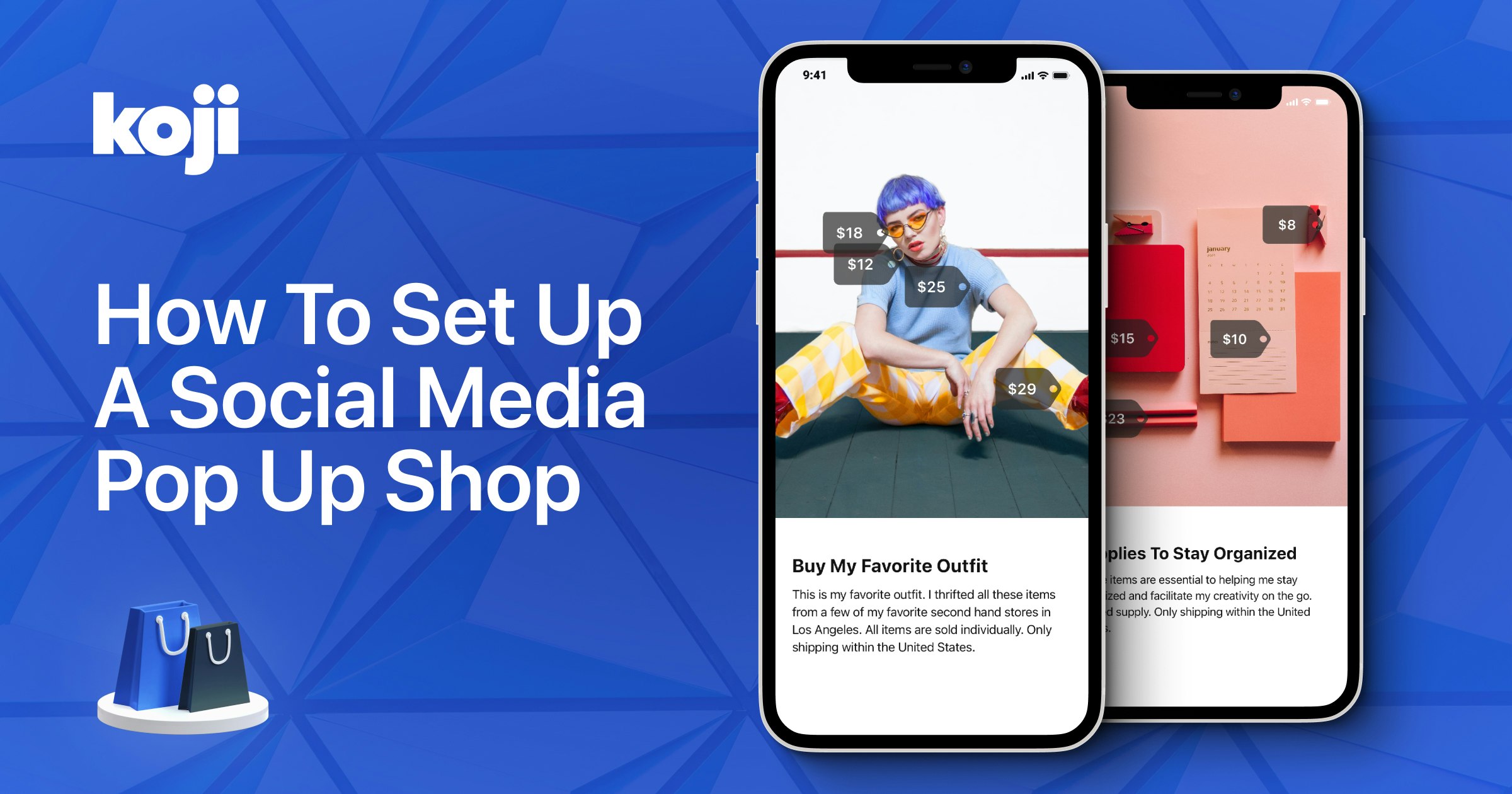How to effectively and efficiently sell items online (whether it’s things you’ve collected or made) is one of the greatest questions of the creator economy today. What service should you use? What should it look like? What’s the best way to collect customer information? Koji’s new app Pop Up Shop will make this process more pain-free than ever before, with a sleek interface that has some seriously deep functionality.
The app lets you post a picture of a collection and tag each item for sale individually. Your followers can then browse and order an item (or multiple items!) directly from your Link in Bio. So if you just announced a new jewelry collection on Instagram, you could be receiving orders within seconds, since your followers never have to leave your page.
If this has at all piqued your interest, read on for how to use the app in your own Link in Bio:
1 – Add Pop Up Shop to your Link in Bio.
Visit the Koji App Store link here to add it, then tap “Start Selling” to begin.
2 – Add Your Image
This is the image that you will add item tags to for people to buy, so make sure it includes all of the items you want to sell. You can also sell just a single item, but for that, we recommend using Sell Physical Products. You’ll then be asked to crop the image (or choose to have it fit the screen), so again, make sure all of your ‘for sale’ items are in view. Tap “Next”.
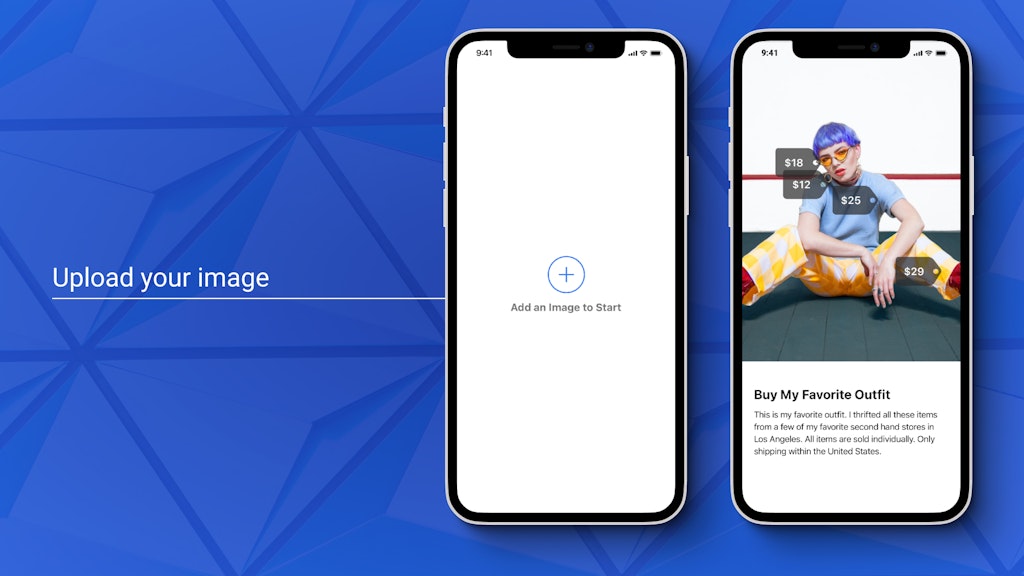
3 – Create Sales Tags
To create a sales tag, simply tap on the item in the image. You’ll be brought to its info screen where you can add the item name, a description of it, the price (per unit), and the quantity in your inventory. You also have the option to add more photos of this item if the one from the larger sale image isn’t enough. When you’re finished, tap “Save”. Adding more items works the exact same way: tap image, add info, “Save”.
4 – Edit Item Details
If you want to edit the content of the tags, you can choose their shape and what information they contain (i.e. price, item name, or both). You can also move the labels around if you didn’t get the placement right initially. When you’ve tagged all of your items and are satisfied with the way it all looks, tap “Done”.
5 – Add Details for Your Pop Up Shop
Now’s the time to add information about the collection as a whole and any other restrictions or shipping info is important to include. This is the screen your followers will see when they first tap on your Pop Up Shop app, so make sure you set the stage and introduce them to the items you’re selling. Tap “Done” and edit the name of the app link or thumbnail, or just tap “Publish”.
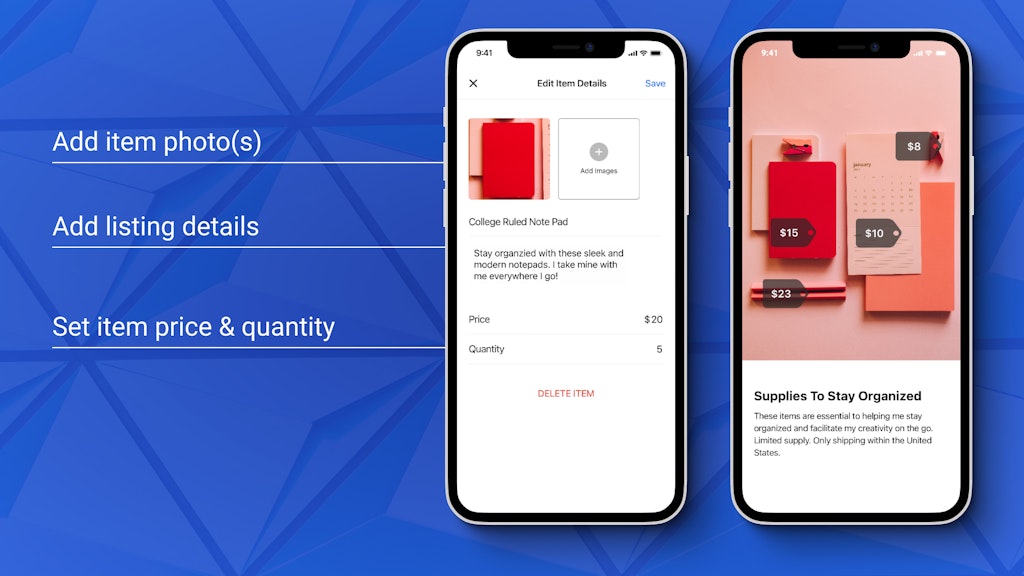
6 – Promote and Fulfill Orders
After your Pop Up Shop goes live, don’t forget to promote to your followers on all platforms, especially if it’s a limited run collection (e.g. selections from your card collection, one-of-a-kind creations, or any other limited quantity items). You’ll get a notification when someone places an order, and you can find more information about the order by opening your Pop Up Shop app in your Link in Bio, and then tapping on “Manage Orders” at the top. This will provide you with all of the customer’s relevant information, including any notes, to complete the order.
Final Thoughts
And there you have it—your own Pop Up Shop! The possibilities with this app are endless, letting you sell any product or collection simplistically and beautifully, all in your Link in Bio.
Are you using Pop Up Shop in your Koji profile? What kind of items are you selling? We’d love to hear your feedback, ideas, feature requests, and bugs. Twitter is the easiest place to get in touch – we’re @madewithkoji, and we can’t wait to see what you do with this new app.