Your Link in Bio space is a place for self-expression where you and your supporters can interact with each other in new ways. The Audio Inbox app recently added to the Koji App Store lets you engage directly with your fans and followers through personalized ‘Shoutout-style’ audio requests.
This article will explain how the Audio Inbox app works and provide you with a few ways to use it in your Link in Bio.
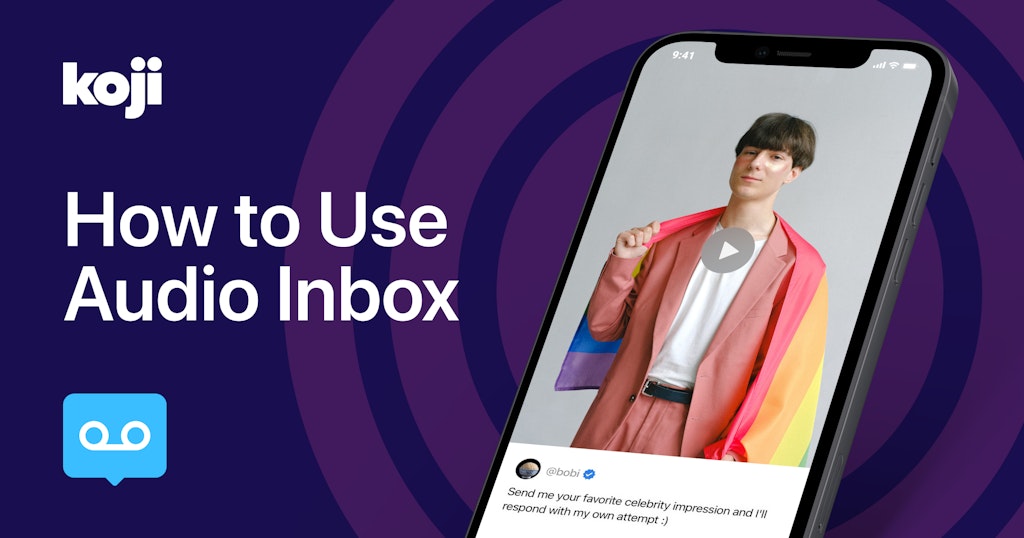
How to Set Up Audio Inbox
Audio Inbox can help you connect with your audience on a new level. The app lets you customize your voicemail inbox and the types of requests you’ll accept before publishing it to your profile. Fans and followers can then purchase a personalized audio recording from you right from your Link in Bio.
- Add the Audio Inbox app to your Link in Bio. Visit the Koji App Store link here to add it to your profile. You’ll then be asked to set up the app and follow the necessary steps before publishing.
- Upload a cover image or video. Upload a cover image or video that you want to display in your Audio Inbox app.
- Add a description. Write in some details so that people know what to expect when they request a voicemail from you. Make sure any rules you have are clear to your audience if you are only taking certain kinds of voicemail requests.
- Set the price. How much does your Audio Inbox cost? You can change how much you want to charge for your audio recordings at any time, though you cannot modify requests that you’ve already received or completed.
- Customize the button style. Change the call-to-action button text, background, and color for your Audio Inbox app.
- Publish and start promoting. Make some noise after adding this app to your Link in Bio. Consider highlighting some of the audio reactions in your Stories to get people excited about submitting them.
Types of Audio Inboxes You Can Create
Use Audio Inbox to offer all kinds of personalized audio recordings to your supporters.
- Share your expertise. Spread your knowledge with super fans who are looking for some advice. You’ll make their day and foster new connections with fans who love you and your content.
- Interact with podcast listeners and readers. Create audio recordings for supporters who listen to your podcast or read your books. You can talk about your latest releases or book spoilers if they can’t wait for your next book release.
- Take song requests. Record a short song or play your fan’s favorite hits.
- Question and answer. Let your fans and followers ask you questions, then reply with answers. Make sure to set parameters about what kinds of questions you are willing to answer.
Best Practices for Using the Audio Inbox App
As you’re getting started with the Audio Inbox app, you’ll want to consider how much you’re willing to engage with your audience. Opening up to them will allow you to build more meaningful relationships. However, it’s not a side many of us are used to showing.
Here are a few best practices as you set up Audio Inbox:
- Set your guidelines – As you customize your Audio Inbox app, you’ll want to make sure that it matches the energy and style of what requests you’d like to receive.
- Set a price – If your Audio Inbox is too expensive, you won’t have many fans willing to submit requests. Consider starting with a lower price to show your fans what they can expect when submitting a request.
- Add it to your Link in Bio – Make sure Audio Inbox is prominently placed within your Link in Bio so your fans can easily access it.
- Create a buzz – Let fans know they can request a personalized audio recording from you right inside social media or your Link in Bio.
Final Thoughts
Audio Inbox is the latest app from Koji that lets you foster better relationships with your audience and monetize simultaneously. We can’t wait to see what you do with this app and what kind of content your audience requests.
We’d love to hear your feedback, ideas, feature requests, and bugs. Twitter is the easiest place to get in touch — we’re @madewithkoji, and we can’t wait to see what you do with this updated app.
