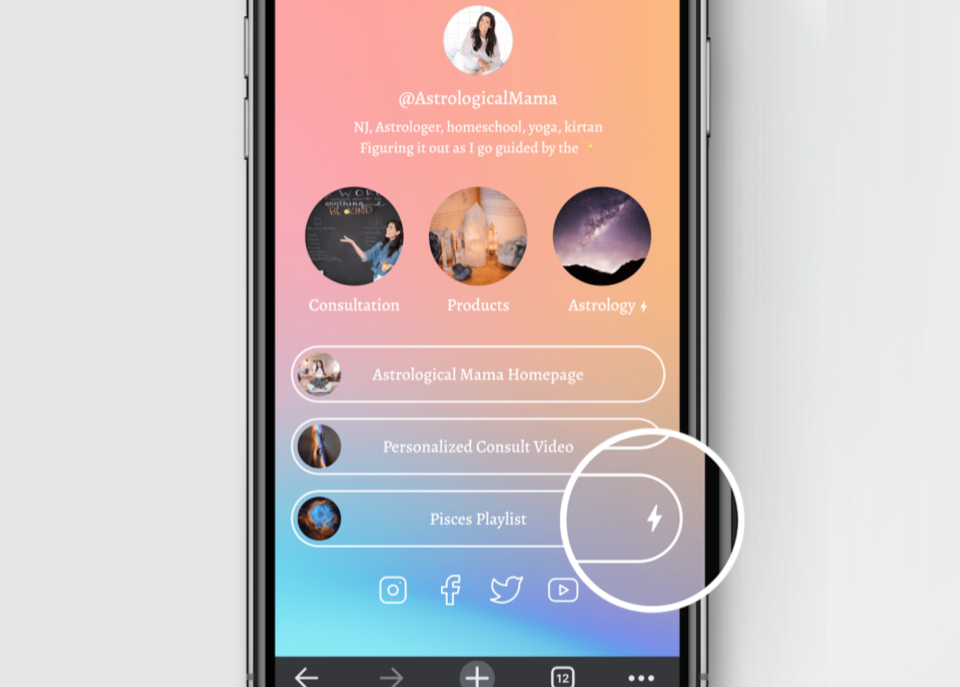Lightning icons signal features that take place right within your “Link in Bio”
Kojis do all sorts of fun and useful things because they’re purpose-built by a growing community of developers.
Your profile is the central hub for creating and organizing Kojis. But what is a Koji?
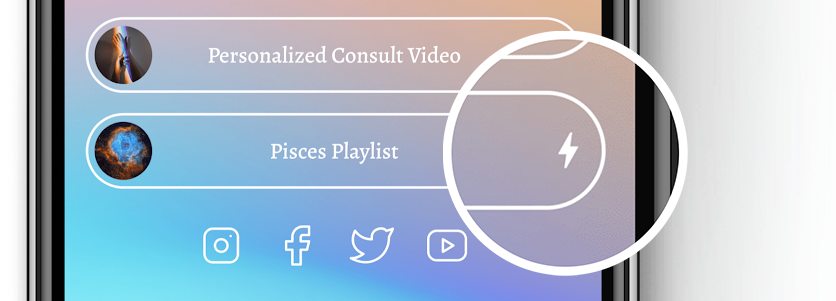
Kojis are add-ons that expand the capabilities of your profile. They work without any sort of download, buffering, or requiring you to leave the web site you’re currently on.
Kojis open directly inside your profile. Links take visitors away from the profile.
So while many links are necessary, such as pointing fans towards your various social media accounts, best practices are to use as few links as possible in order to keep visitors inside your profile.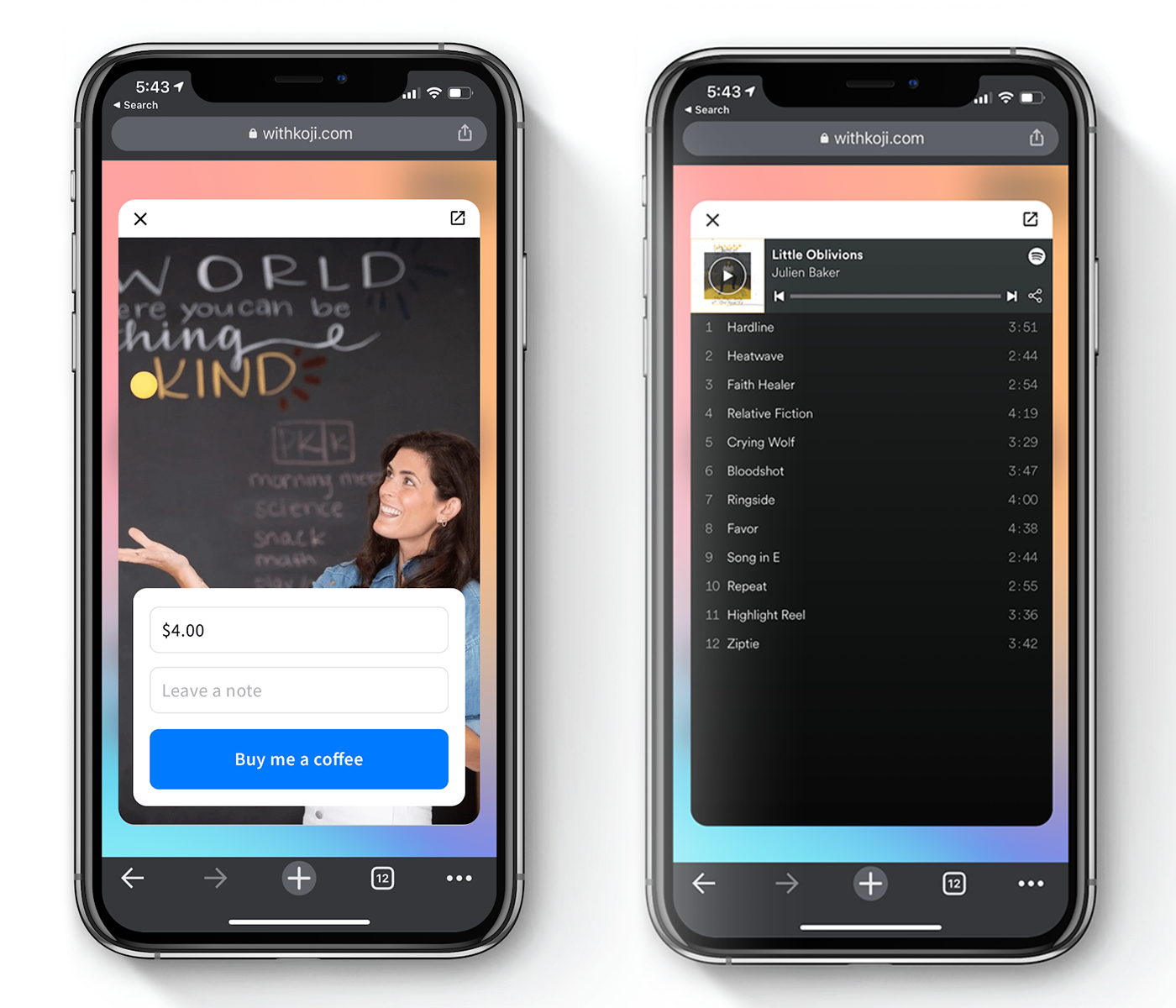 There’s already a whole range of Kojis for everything you want to do with your social media followers, and new Kojis getting released every week.
There’s already a whole range of Kojis for everything you want to do with your social media followers, and new Kojis getting released every week.
Adding a Koji to Your Profile
We’ve already discussed how to customize your profile and now it’s time to add some content.
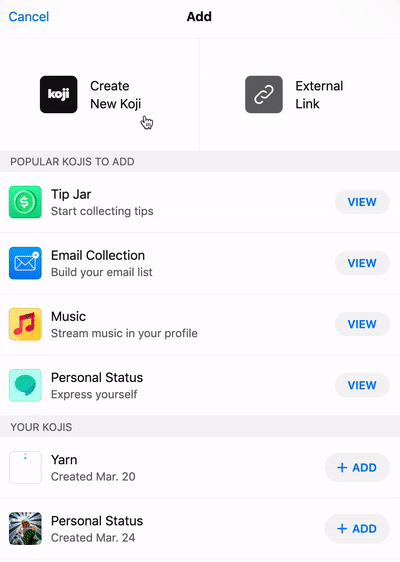
Open the Add menu and tap on Create a New Koji. This will bring up the full list of Kojis.
Choose one, press Use, and then right away you’re customizing the Koji.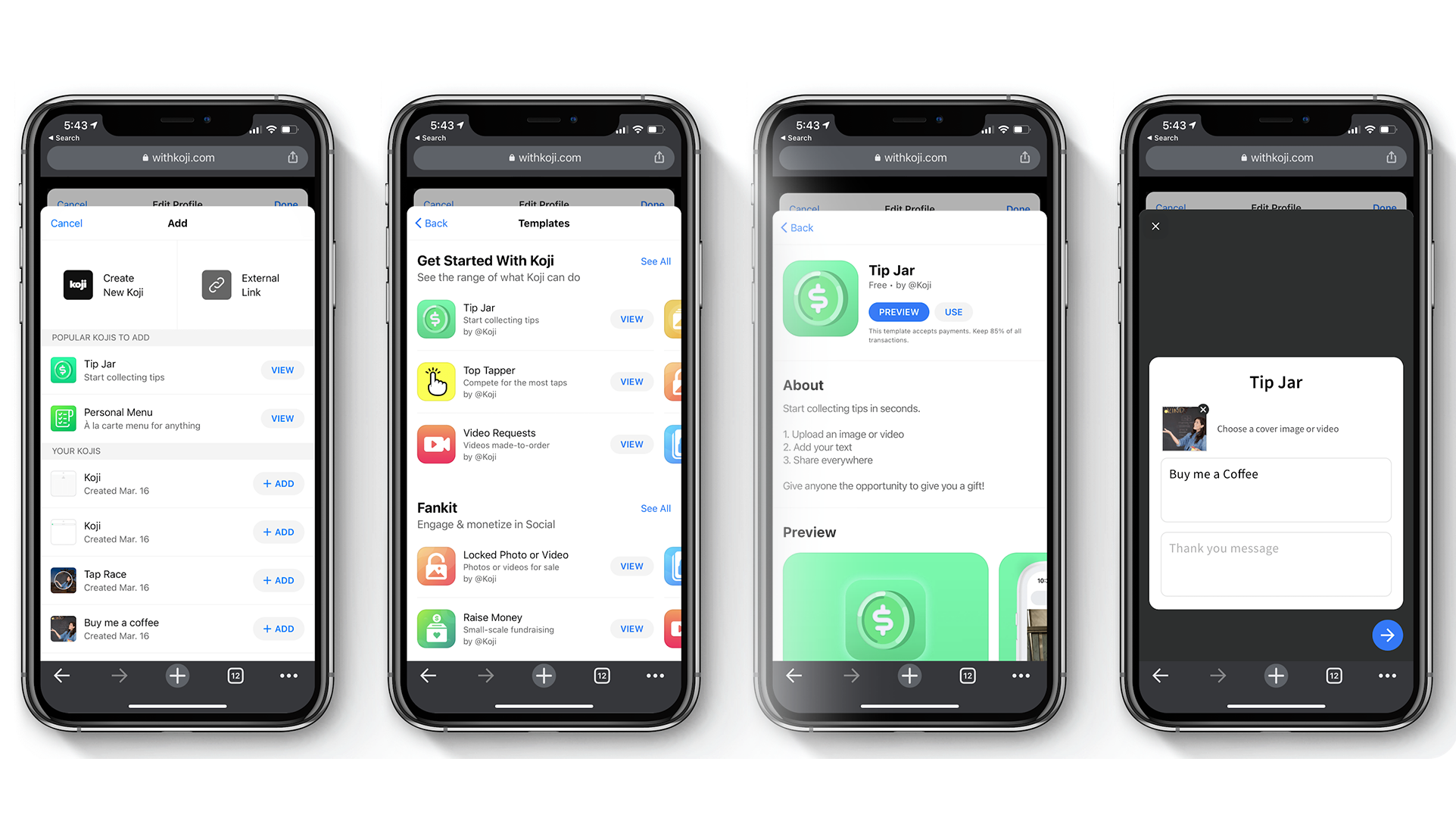 When you’re finished remixing the Koji, add a name and choose an image for the thumbnail.
When you’re finished remixing the Koji, add a name and choose an image for the thumbnail. 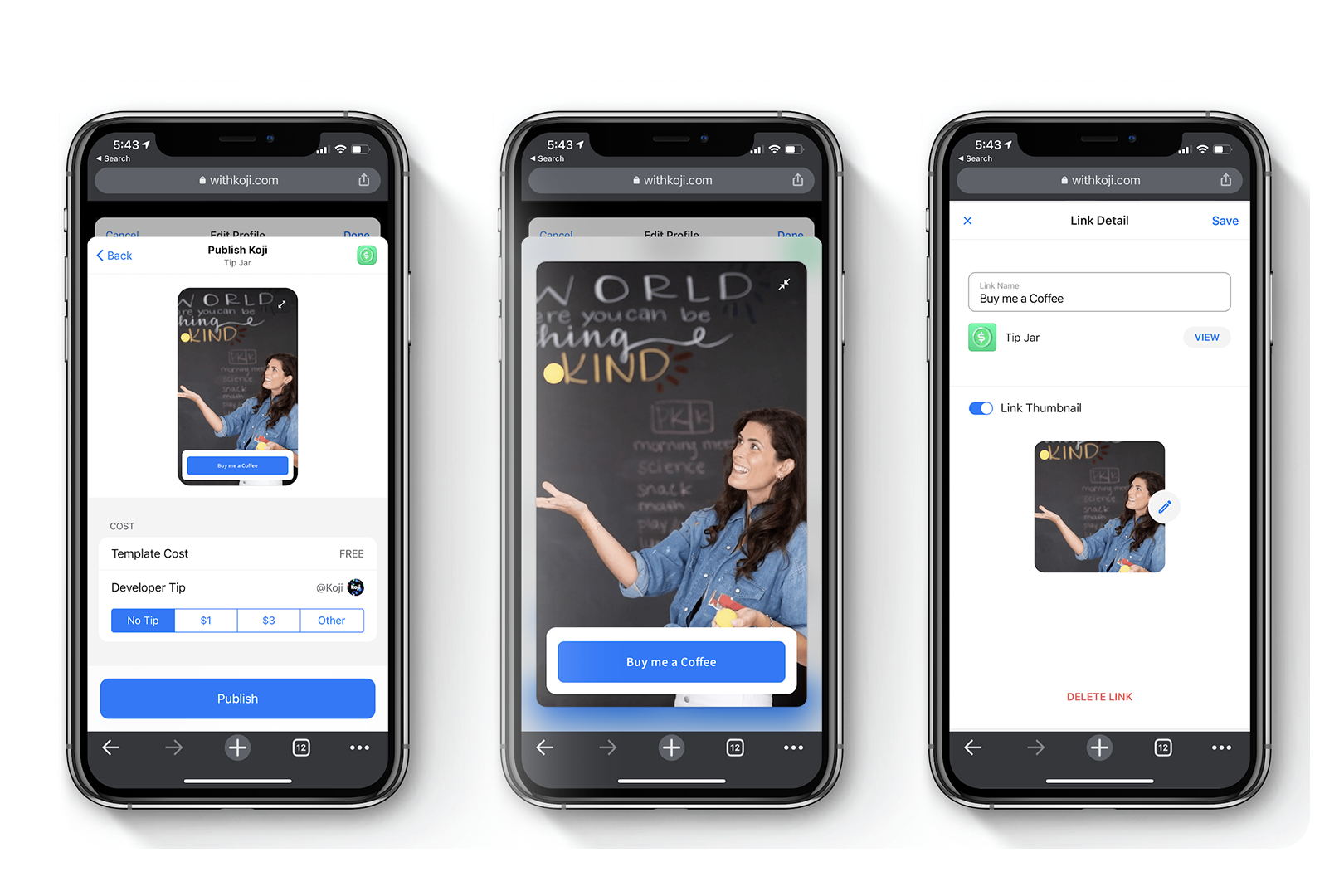 That’s it — the Koji is now live on your profile.
That’s it — the Koji is now live on your profile.
Arranging Kojis in Your Profile
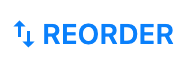 Inside the Profile Editor, select Reorder. There you have full control over the arrangement of your content.
Inside the Profile Editor, select Reorder. There you have full control over the arrangement of your content.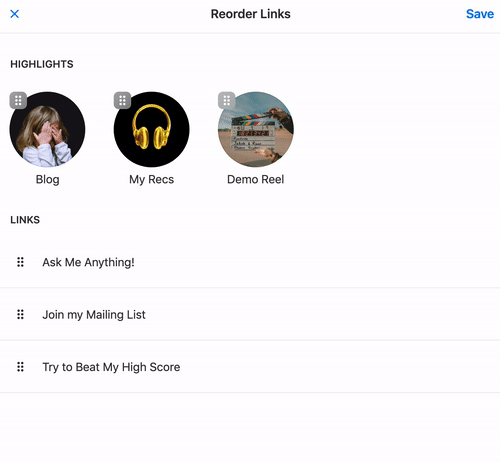 Each profile has 3 spaces for highlights, and allows for unlimited links.
Each profile has 3 spaces for highlights, and allows for unlimited links.
Everything in your profile can be re-arranged to the exact order and placement of your choosing.
Adding Existing Kojis
Any Kojis you’ve already created are accessible from your Profile Editor.
Within the Add menu, you’ll see a list of Your Kojis. Anything you’ve created is accessible from this list.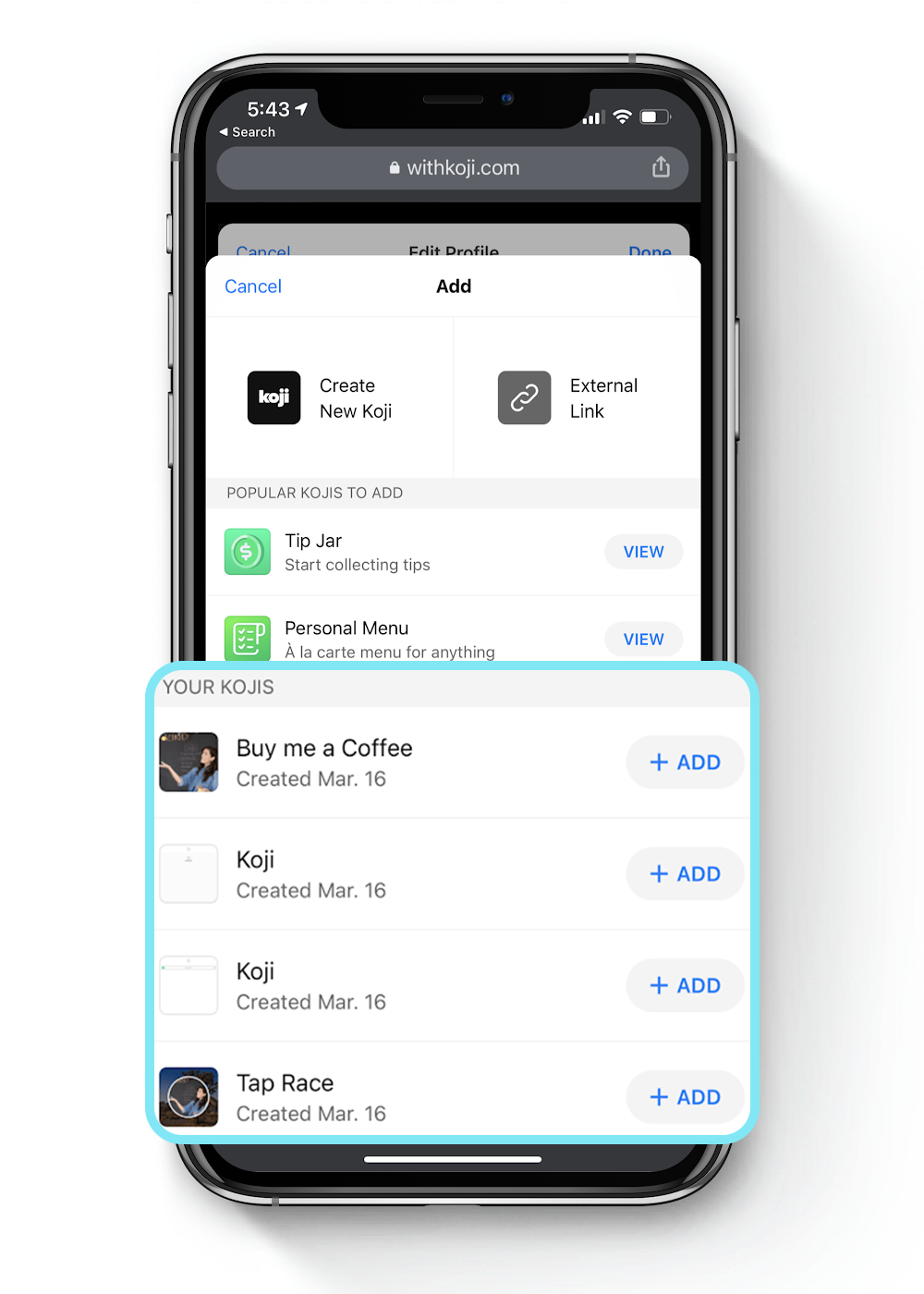 Tap on the Koji you’d like to add, modify the details, and save it. That Koji is now live on your profile.
Tap on the Koji you’d like to add, modify the details, and save it. That Koji is now live on your profile.
Head over to your Profile to get started adding Kojis to your “Link in Bio.”